Audio
SynchroTales documents are most useful when each language and its Tokens are mapped to some corresponding audio. Generally this audio will be an audiobook or other recorded reading of the text. At the document level, each language may be associated with a particular audio file. Then at a more fine-grained level, each token for a language may be mapped to a time segment of the audio. These mappings drive audio functionality in the Reader screen and its Study Modes.
The following operations are supported for modifying the audio mapping of a language and its tokens within a document:
Import audio
To import an audio file for a language in the document, press the button labeled "Import ** Audio" from the title action menu:
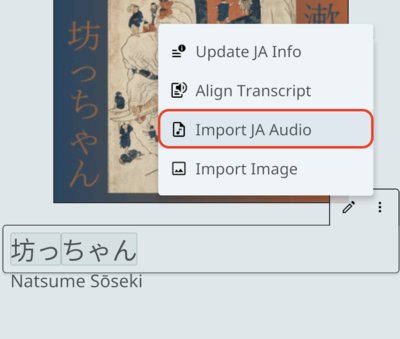
A file dialog will be displayed for selection of an audio file. Import of the following extensions is currently supported: .ogg, .opus, .mp3, .flac, .wav, .m4a, .wma, .aac, .caf.
Note that the ability to play the chosen audio will depend on the audio file's container, encoding, and the browser/platform running SynchroTales.
Create token audio mapping
To add an audio mapping for a token, press the button labeled with a "+" on the selection overlay:
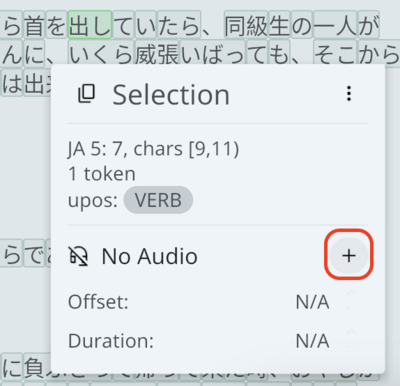
A mapping will be added with its offset equal to the end-time for the nearest preceding token audio mapping, and a duration of zero.
Remove token audio mapping
To remove the audio mapping for a token, press the button labeled "Remove Audio" from the selection overlay action menu:
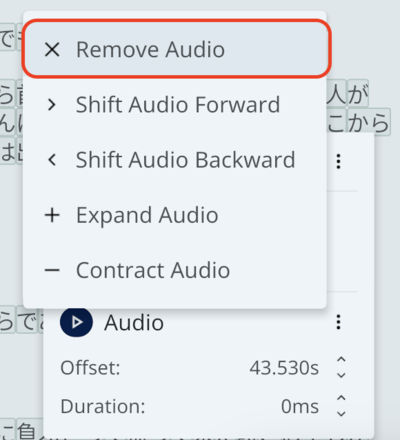
Shift token audio mapping
Shifting a token's audio mapping changes its offset.
To shift an audio mapping, click one of the buttons labeled either "Shift Audio Forward" or "Shift Audio Backward" from the selection overlay audio action menu:
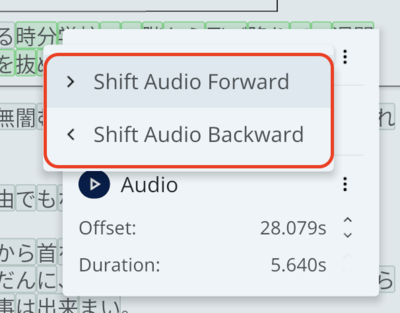
This operation will increase or decrease the audio mapping's offset by 100ms.
Alternatively, the ALT+right-arrow and ALT+left-arrow hotkeys perform the same operations, respectively.
Audio resizing is only available for singular selections.
Resize token audio mapping
Resizing a token's audio mapping changes its duration.
To resize an audio mapping, click one of the buttons labeled either "Expand Audio" or "Contract Audio" from the selection overlay audio action menu:
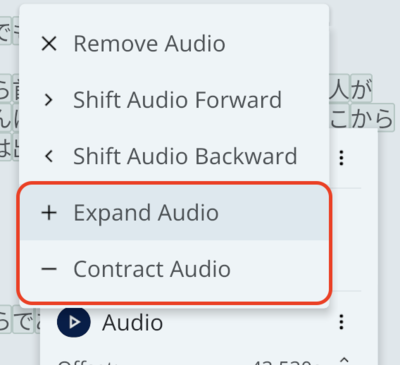
This operation will increase or decrease the audio mapping's duration by 50ms.
Alternatively, the ALT+up-arrow and ALT+down-arrow hotkeys perform the same operations, respectively.
Audio resizing is only available for singular selections.