Input
The Input study mode presents slices of the source material similarly to Flashcards, but for Input sessions there is no evaluation and the passages are presented continuously until the session is stopped. Passage selection takes into consideration the user's flashcard scores, and input is intended to improve performance on subsequent flashcard review. In this way, the two study modes are complementary.
The Input mode will find the longest groups of passages matching the specified parameters in each chapter. The text and audio are then presented according to the session configuration, after which the session immediately advances without requiring input from the user. A short beep delineates each presented item, allowing this mode to be used for listening without looking at the screen.
Input sessions never complete automatically, and will continue cycling through the selected material until stopped by the user.
To start an input session, select the "Input" option from the action menu at the top right of the Reader screen.
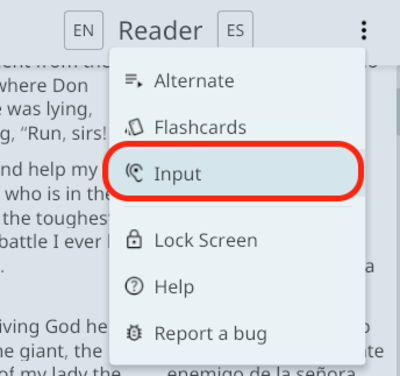
The input configuration dialog will be shown, allowing customization of the input session. Press confirm to accept the configuration and start the session:
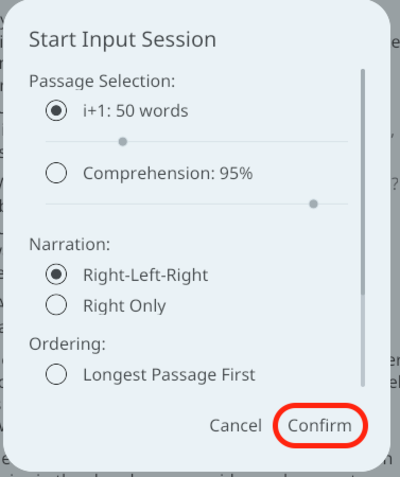
Session parameters
Input parameters are similar to those provided for Flashcards, with some key differences. Most importantly, there is no target token for input sessions, as they're intended to focus on the meaning of whole passages or groups of passages.
This section will describe each parameter and its impact on the resulting input session.
Passage selection
As with flashcards there are 2 possibilities for passage selection:
- i+1: this option is the same as for flashcards: passages will be selected so that only 1 token is unknown, as determined from the user's prior flashcard scores.
- Comprehension %: if this option is chosen, only passages for which the specified % of vocabulary is known will be selected. Unlike with flashcards, there is no target token, so setting a comprehension percent of 100% would give only passage slices for which all contained vocabulary is known. Since input sessions select the longest matching groups of passages, the lower limit to this percentage is 50%. Below this point, the selection is likely either incomprehensible or will consist of entire chapters, which defeats the purpose of the tool.
Narration
The narration parameter controls how audio for the selected passages will be presented during the session:
- Right-Left-Right: The audio for the right (target language) text will be played, followed immediately by that from the left (reference language) text. The target language audio segment will be played again for review prior to the session progressing.
- Right Only: The audio for the right (target language) text will be played, after which the session will immediately advance to the next item.
Ordering
The ordering parameter determines the order in which selected items will be presented for the session:
- Longest passage first: items are presented in order from longest to shortest. This can be useful when looking for long comprehensible segments in the target language for extensive listening.
- Story order: items are presented in the same order that they appear in the text/audio. If one already knows the story, this can provide additional contextual clues which enhance comprehension.
- Randomized: items are presented in random order. This is the default option.
Word list
As when studying Flashcards, any Word Lists added to a user's Inventory for the target language may be selected for use here. If a word list is used, items will only be selected if one or more of the words in the list is present. This can be useful when improving comprehension of a particular category or set of words is desired.
Lock screen
Some smart phones suspend the ability for apps to dynamically control media playback when the screen is turned off. Since it's often desirable to use the input mode without looking at the screen, the "lock screen" option may be used as a substitute for turning the screen off completely:
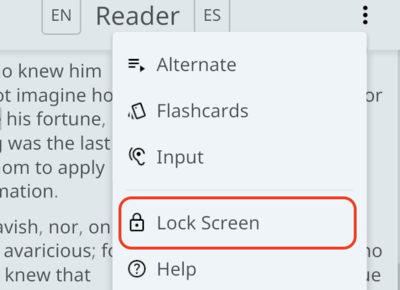
To disable the screen lock, slide the gray square along the track from left to right.