Titles & Passages
Titles and passages make up the body of the document for each language. They consist of:
- Text
- Boundaries between words of the text, referred to as Tokens
- Alignments, which indicate sections of the document in other languages that translate a passage
The following operations are supported for title & passage modification:
Update text
To change the text of an item/translation title, chapter title, or passage, hover the desired passage or title to change and click the button labeled with a pencil icon:
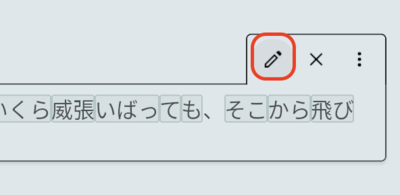
The title or passage will change to a text input, where the text can be modified as desired:

To confirm the edit, click the button labeled with a checkmark icon (or press Enter). To cancel, click the button labeled with an X (or press Escape).
Create a new passage
To create a new passage, select the button labeled "Insert Passage Below" from the action menu of any existing passage or chapter title:
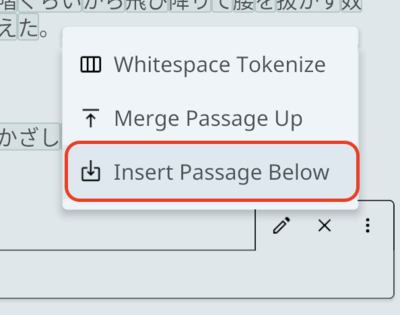
An empty passage will be inserted below the selected passage or title.
Remove a passage
To remove a passage, hover the passage to remove and click the button labeled with an X icon:
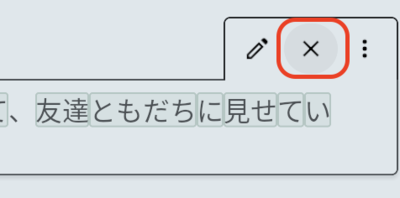
Passage Alignment
Beyond simply presenting the text, passages in a particular language may be aligned with passages from other languages, indicating that they are best translated by those passages. Passage alignment impacts the display of parallel text for the document, as aligned passages will always be displayed at the same vertical level.
To update the alignment of a passage between languages, first view the parallel text for the desired languages by configuring the displayed languages at the top of the editor screen:
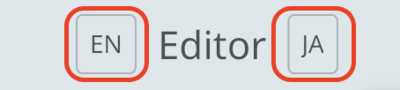
Then, select the button labeled "Align Passage" from the passage's action menu:
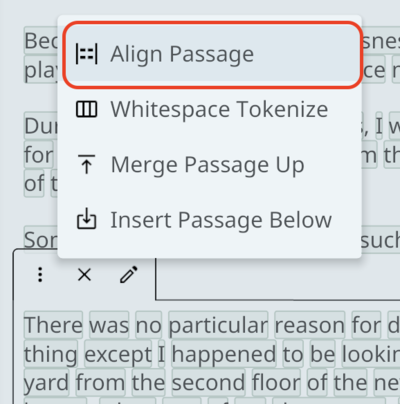
All passages will be faded except for:
- Those passages which are available for alignment with the selected passage (shaded blue on hover)
- Those passages which are already aligned with the selected passage (shaded in blue, red on hover)
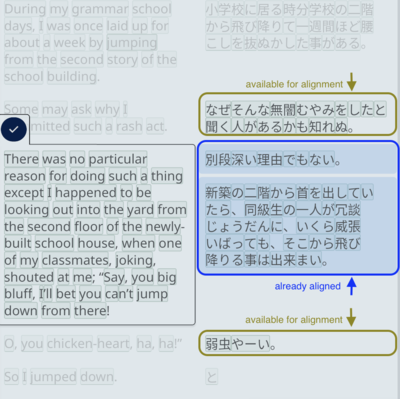
Clicking a passage which is available for alignment will align that passage to the one selected, while clicking a passage which is already aligned will remove the alignment for that passage.
To confirm modifications to the alignment, click the blue button labeled with a checkmark.