Library
The library screen shows the items available to be viewed in the Reader, and allows for management of your collection.
The anatomy of the Library screen is as follows:
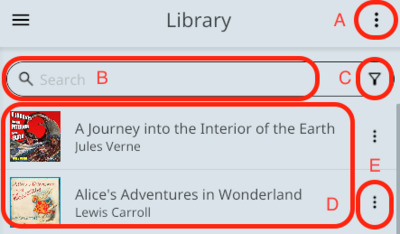
- A. Library actions menu
- B. Search bar
- C. Filters & Search Parameters
- D. List of available items
- E. Item-specific actions
Actions
Search and filters
Values entered into the search bar will constrain the results to those items with any partially matching titles or authors.
Clicking the filter icon will open the Search Parameters screen, from which you can narrow the results to a particular language or set of languages, change the ordering of the result set, etc.
Items
Clicking on an individual item item will open the corresponding Item Details page, which contains additional information about the item such as the languages it is available in and whether or not audio is available.
The item-specific actions dropdown will differ depending on whether you've downloaded the item locally or not. First, those actions which are available when the item has not yet been downloaded:
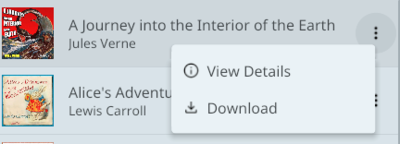
- View Details: this action will open the Item Details screen for the item
- Download: this action will download the .glot file from SynchroTales to your system, so that it is available for viewing
Once the item has been downloaded, the following actions are available:
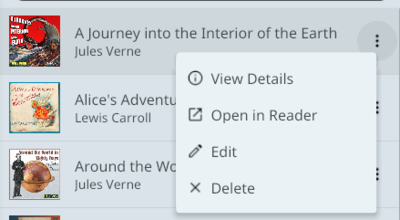
- View Details: this action will open the Item Details screen for the item
- Open in Reader: this action will open the item directly in the Reader screen
- Edit: this action will open the item in the Editor
- Delete: This action removes the glotfile and any associated media from your system.